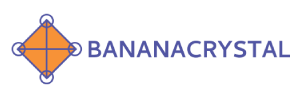Frequently Asked Questions
- Create an account with BananaCrystal or use your existing account
Note: The account that you use to sign up will be the store owner account with admin access.
- Ensure that after you create your account, you verify it via the confirmation link sent to your email address
- Then, after verifying your account, log in to your account and go to business sign up
- Complete the Store Setup form and your store will be set up instantly
Customers can pay you using several methods including:
- Using a link (your store virtual terminal URL)
- Using your store email or username (direct payment)
- Using crypto wallets (advanced)
Provide access to your employees/staff to help you manage your store and service your customers.
Note: To add, update, access, or remove team members for your store, you must use the Store Owner account. Also the team member that you want to add must have a BananaCrystal account with a confirmed email address.
A store integration allows you to extend the functionality of your BananaCrystal Store (Virtual Terminal POS).
To add a store integration:
- Go to Store (POS) > YourStore > Integrations
- Select the type of integration that you want to add and fill in the respective settings
- Follow any additional instructions to setup the integration (e.g. embed, install plugin on your store, update settings, etc)
Once you start accepting payments for your Store or Business using BananaCrystal’s Virtual Terminal/POS, you can withdraw you store funds to your bank. In order to do this you will need to have verified your account.
To verify your account:
- Login with the account that is the store owner
- Then go to My Account > Verification
- Then go to My Account > Verification
- Start a new verification
- Fill out the form with your information, document, and selfie and submit
See How To Verify Your Account.
Once you submit your verification is done instantly. Sometimes, a manual or human verification is required. This review is done within 24 to 48 hrs.
After your verification is approved, you will be able to withdraw your funds.
Installing WooCommerce from BananaCrystal:
- Go to your Store > Integrations
- Add a new Integration and select Woocommerce Plugin
- Copy the ‘Thank You’ page URL and the ‘Payment Notification’ URL from the WordPress Woocommerce Admin and paste it on the respective fields and then Save
- If you are using subscriptions, enable Subscriptions and enter the Subscriptions ‘Thank You’ URL
- Then view your Woocommerce Integration to get your BananaCrystal Store username. Copy your Store’s username